MarkBind Templates
MarkBind provides multiple templates to help users quickly set up their projects. When initializing a new MarkBind project, you can use the --template <template-key> flag to specify a template during markbind init
These templates are stored in packages/core/template.
Currently, there are 4 existing templates to choose from:
- Default
- Minimal
- Project
- Portfolio
These template files are used by the Template Class when doing initialization of a markbind project. (markbind init).
Template Class
The Template class is under core/src/Site, and handles the generation of a site from a template.
Template Class Diagram
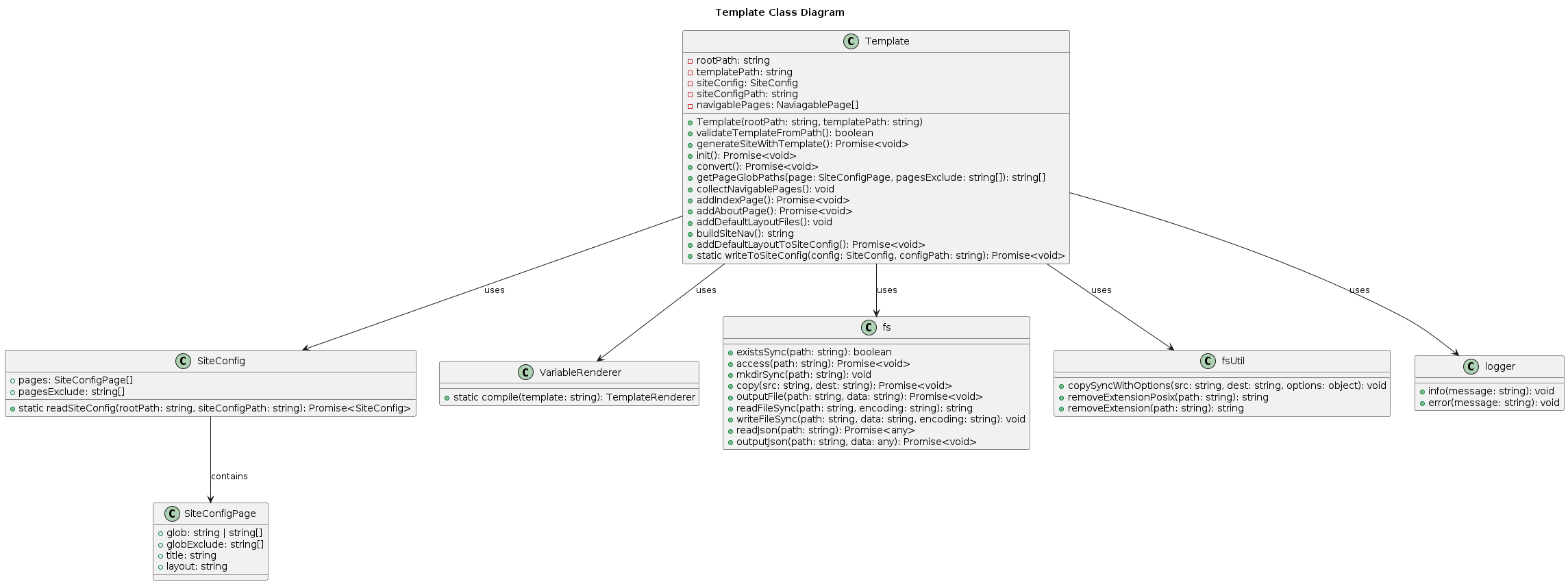
Template Initialization
When init function calls the template.init() function it first validates the template option, then it simply copies the files into the existing directory.
The markbind templates are located in core/src/template. Upon initalization, it checks that the template option chosen does exist in the given directory.
Template Conversion
If the --convert flag is given in the cli, the program will attempt to convert existing files into a markbind project.
I believe that the primary use case for this is to convert a GitHub Wiki into a MarkBind project. For example, consider cloning Font-Awesome's GitHub Wiki and running markbind init --convert.
Essentially, it collects all pages, adds an index and about page, adds a default layout file that references all the existing markdown pages and builds the inital markbind template.
Template Sequence Diagram: Init and Convert
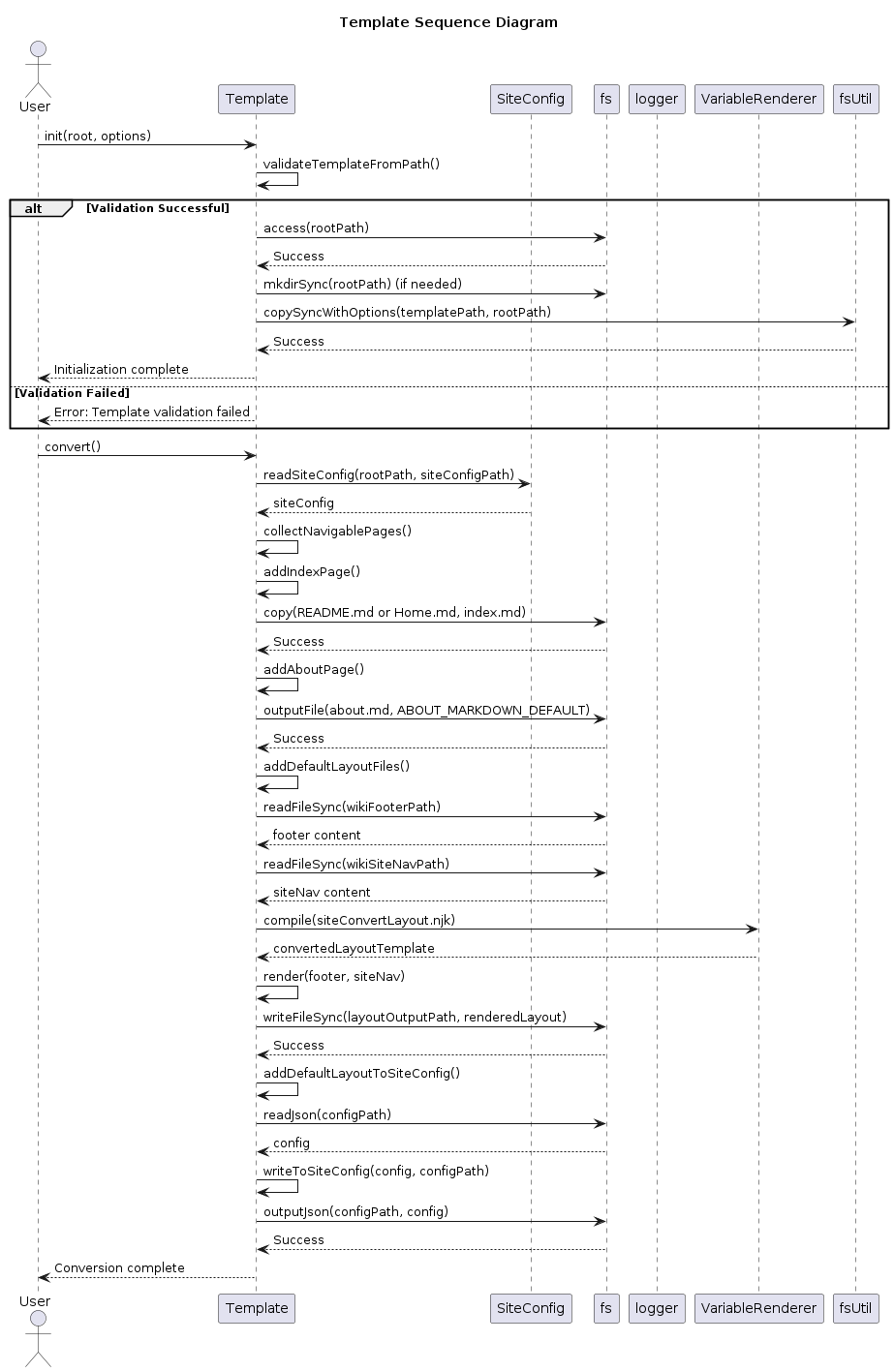
Explanation of the Sequence Diagram
1. init Process
- The user calls
Template.init(root, options). - The
Templateclass validates the template by checking if required files exist (validateTemplateFromPath). - If validation is successful:
- Ensures the root directory exists (
fs.accessandfs.mkdirSync). - Copies the template files to the root directory (
fsUtil.copySyncWithOptions). - Initialization is complete.
- Ensures the root directory exists (
- If validation fails, an error is returned to the user.
2. convert Process
- The user calls
Template.convert(). - The
Templateclass reads the site configuration (SiteConfig.readSiteConfig). - It collects navigable pages (
collectNavigablePages). - It adds an index page by copying
README.mdorHome.mdtoindex.md(fs.copy). - It adds an about page by creating
about.mdif it doesn’t exist (fs.outputFile). - It adds default layout files:
- Reads the footer and site navigation content (
fs.readFileSync). - Compiles and renders the layout template (
VariableRenderer.compileandrender). - Writes the rendered layout to the output file (
fs.writeFileSync).
- Reads the footer and site navigation content (
- It updates the site configuration to apply the default layout (
addDefaultLayoutToSiteConfig). - Conversion is complete.
Key Interactions
fs: Handles file system operations like reading, writing, and copying files.SiteConfig: Manages the site configuration (site.json).VariableRenderer: Compiles and renders layout templates.logger: Logs information and warnings duri